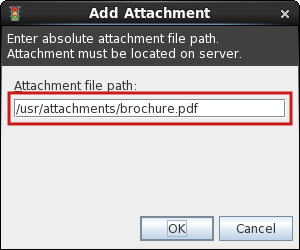This application works with Postfix and Sendmail. See MSH Autoresponder website for more info.
Auto replies defined on server side and managed from one place are best solution if you want to:
- create marketing campaigns
- send auto replies from support account
- take control over out of office responders of your users
To make an auto reply follow this simple steps.
1. Create New Rule.
2. Define subject: Out of Office: $SUBJECT
3. Define message body: I’m currently out of office, I’ll be back on Monday. Best Regards John Doe4. Add recipient condition: john.doe@host.local, search only in TO field.
5. Define time range: From 01/21/2013 08:00To02/22/2013 17:00.
6. Enable forward, TO jane.smith@host.local, Subject FROM JOHN DOE FWD: $SUBJECT.
7. Define rule name: John Doe Out of Office with forward.
8. Click OK and SAVE ALL button on main window application.
Test the configuration by sending email to john.doe@host.local and wait for your defined autoresponse.
Visit application website.
5. Define time range: From 01/21/2013 08:00To02/22/2013 17:00.
6. Enable forward, TO jane.smith@host.local, Subject FROM JOHN DOE FWD: $SUBJECT.
7. Define rule name: John Doe Out of Office with forward.
8. Click OK and SAVE ALL button on main window application.
Test the configuration by sending email to john.doe@host.local and wait for your defined autoresponse.
Visit application website.